Computer shortcut keys that save time
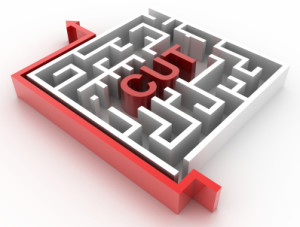 Sure, we’re all busy, and we all have limited time to learn new things. But shortcuts get me excited.
Sure, we’re all busy, and we all have limited time to learn new things. But shortcuts get me excited.
Especially shortcuts at work, more specifically on my laptop. I usually learn new computer shortcuts by glancing over someone’s shoulder. But here, in these quick guides that I’m recommending, the 5 minutes it’ll take you to read will save you a bundle of time in in the long run.
Shortcut keys help provide an easier and usually quicker method of navigating and using computer software programs. It’s really quite amazing how much time you’ll save and how second nature the shortcuts will become. Keep in mind these shortcuts all relate to Windows applications.
- Here, at CornerStone Dynamics in all endeavors, efficiency is the name of the game! So we created our very own cheat sheet for computer shortcuts. Now I might be biased, but this one is my favourite. I suggest you print if off and tack it somewhere near your workstation. My all time favourite, Ctrl+Z to undo the last thing you just did. Runner up would be Ctrl+A to highlight all (in conjunction with the other famous Ctrl+C to copy and Ctrl+V to past).
- If you’re a Windows 7 user, Microsoft does a nice job running us through the basics to some fancier shortcut tricks. Did you know you can use the Windows logo key +Left Arrow or Right Arrow to view two windows side-by-side (this works in Windows 8 too). Now that’s kick-ass efficiency!
- Six Keyboard Shortcuts Every Computer User Should Know by Lifehacker.com takes us through some great shortcuts. Starting with the Crtl+F – which surprisingly, 90% of computer users don’t know what it can do. Although the title of the blog suggests there are 6 shortcuts to be discovered, I strongly suggest you read the comments below the blog, where there are some golden nugget tips.
- 15 Computer Shortcuts Everyone Should Know digs a little deeper and shares some neat shortcut tricks that are new to me. Try this: While browsing the web, instead of using the scroll wheel or down arrow, hit the space bar to move down the page. Then press Shift+[Space Bar] to scroll back up. Now that is cool! Try it, I promise you’ll love it.
No matter what you want to do, computer shortcuts help you get there faster. It takes a while to remember them. But try using a couple a week, and soon they’ll be second nature.
What’s your favourite shortcut? Feel free to leave a comment below or shout out to us on Facebook or Twitter. Of course, you could always write your own blog post on the subject and share it with us… We’d love to read it!
